Where Can I Find My GA4 Measurement ID?
Setting up Google Analytics 4 might be easy, but you’ve to pay attention to some steps. Ranging from developing a property for data collection to finding the measurement ID, there are different steps you need to take to set up tracking. So, if you are wondering where to find GA4 measurement ID, we are sharing the details!
Understanding The Measurement ID
Before you track the performance on Google Tag Manager or Google Analytics, you need the measurement ID. Back when Universal Analytics was used, it would use tracking ID for data collection. However, in Google Analytics 4, you must have a measurement ID.
Finding Google Analytics 4 Measurement ID
If you have to set up the Google Analytics 4 property, it’s important to have a measurement ID. That’s because it’s important for collecting data. In case you don’t know how to find this ID, we are sharing the step-by-step guide for beginners (don’t worry, the steps are extremely easy).
- First of all, you have to access the Google Analytics 4 property and go to the “Admin” page from the bottom left of the screen.
2. On this screen, go to the “Data collection” tab and tap on “data streams.”
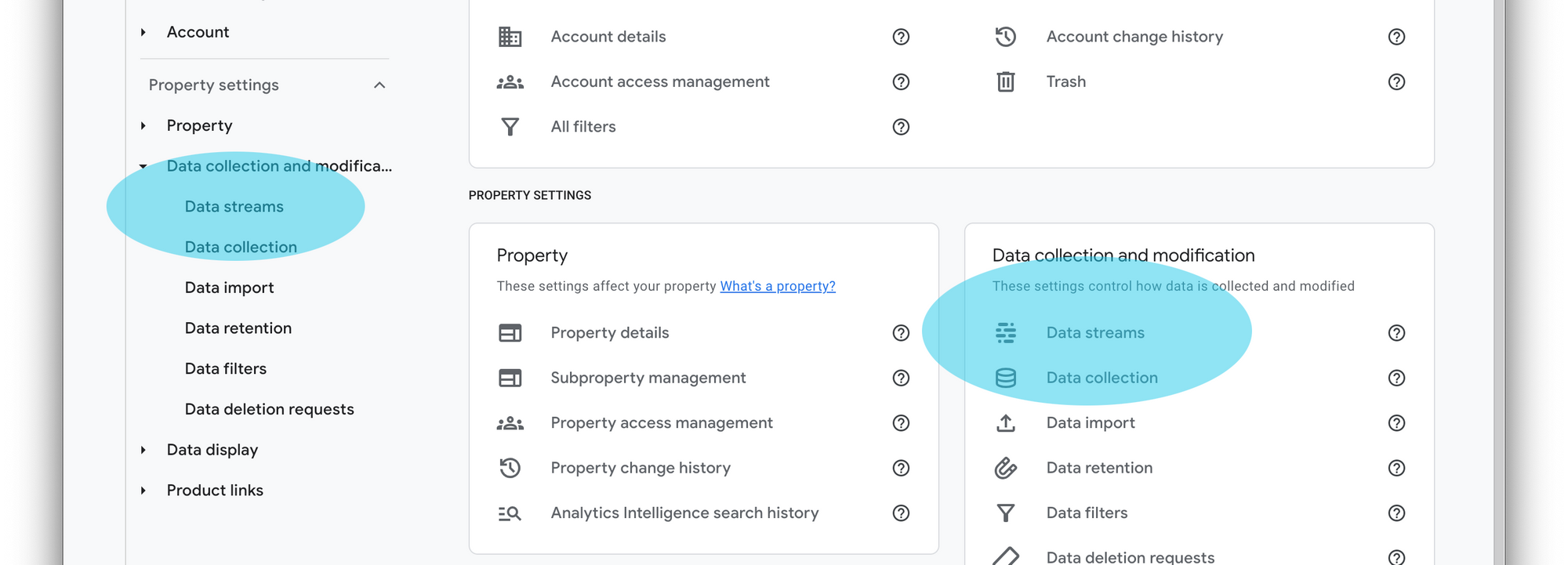
3. Now, you’ve to click on the “web” option and click on the name of a web data stream.
4. Then, look in the top right corner, and you will be able to see your measurement ID.
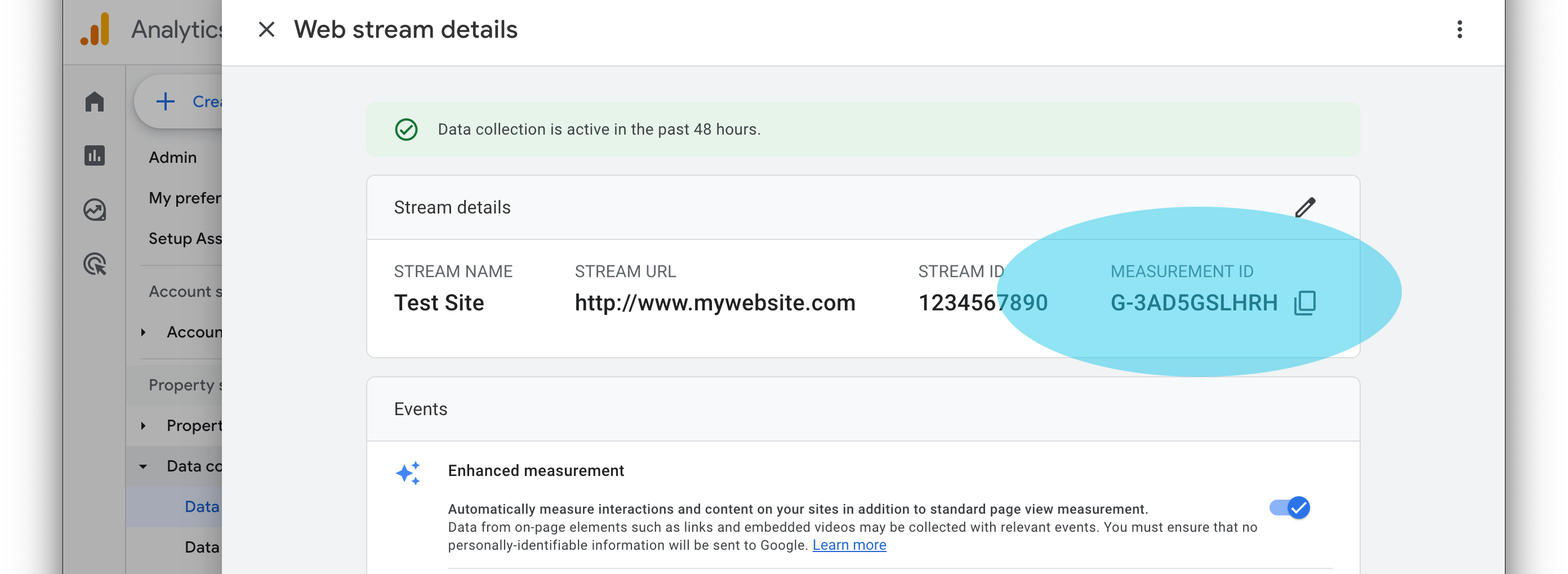
What To Do If There Is No Web Data Stream?
Accessing the data streams is important to open the web page and access the measurement ID. However, if you cannot see it, you have to tap on the “add stream” button from the Data Streams page and choose the Web stream. As a result, a new window will appear. On this page, you can enter the URL of your website.
In case you have to use one Google Analytics property on different domains, make sure you enter only one at a time. If you are wondering which domain you should add, you can choose whichever you want. After this, you’ve to enter the stream’s name (you can also customize it later). Once done, tap on the “Create Stream” button from the bottom of the screen.
Once you do this, you will be able to access the measurement ID on the interface. This ID begins with a G, such as G-383DHSAF3.
The Bottom Line
Collecting data is important for running your websites, and enabling data collection with the help of measurement ID can be time-consuming. However, the good thing is that finding the measurement ID is pretty easy, and you can configure the details as you like. You should use Google Tag Manager to turn on data collection for Google Analytics 4 property.
It will ensure that you are reaping maximum benefits from Google Analytics. Not to forget, it’s better to store your Universal Analytics properties as well because GA4 is still rolling out updates.